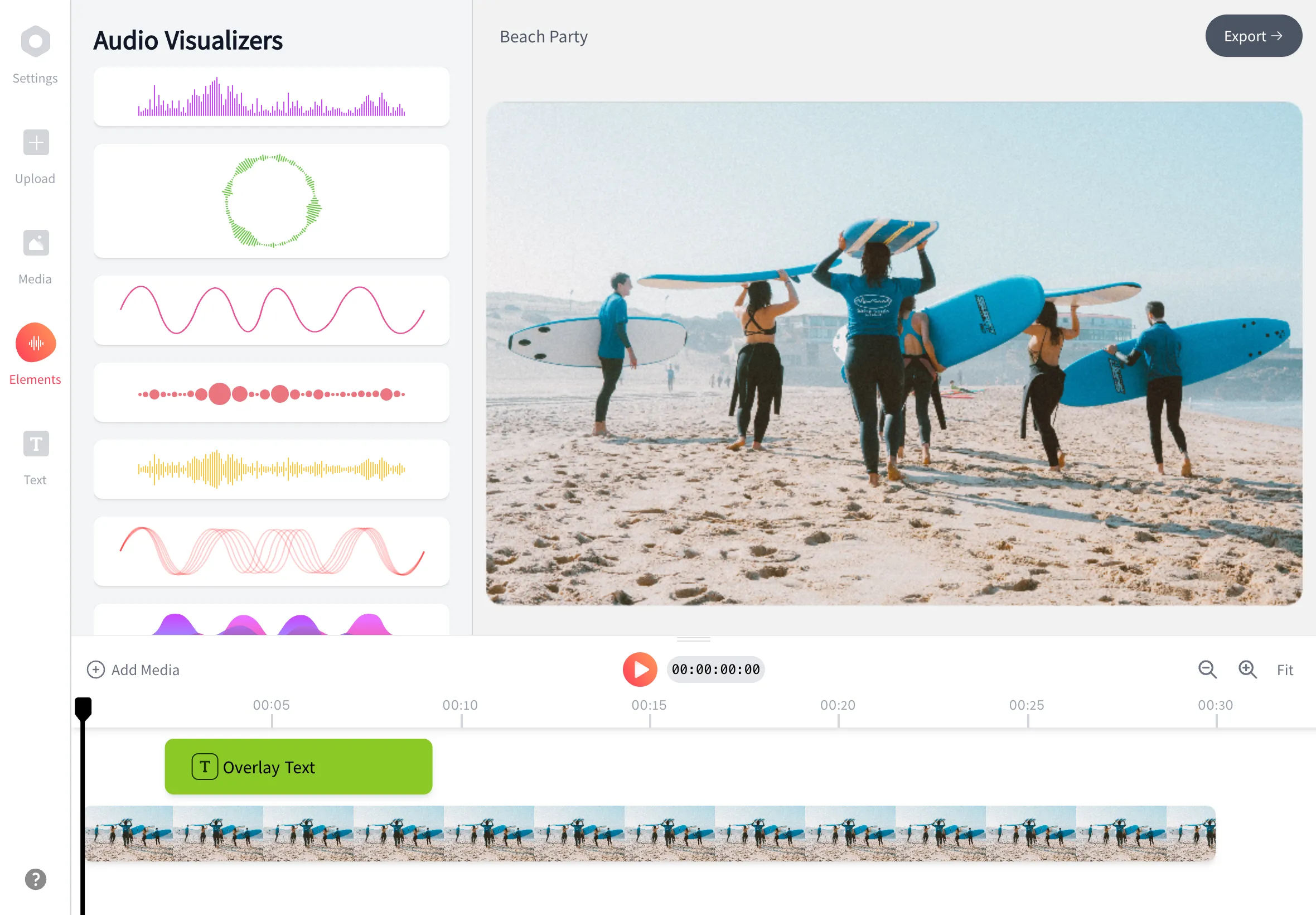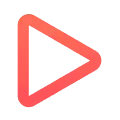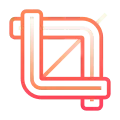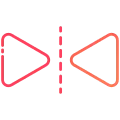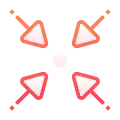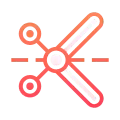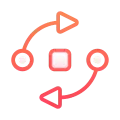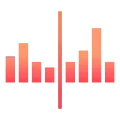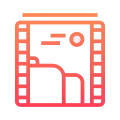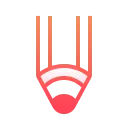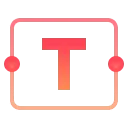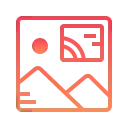Video Watermark Maker
Add watermark to video using text, image or animation!

Echowave is used by thousands of businesses around the world
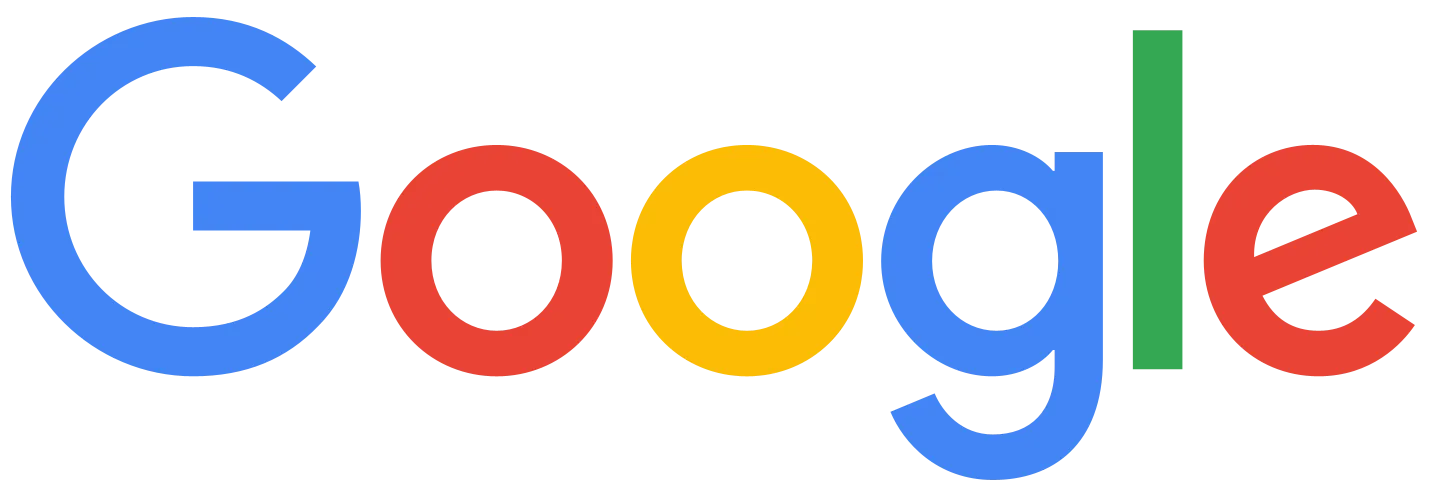



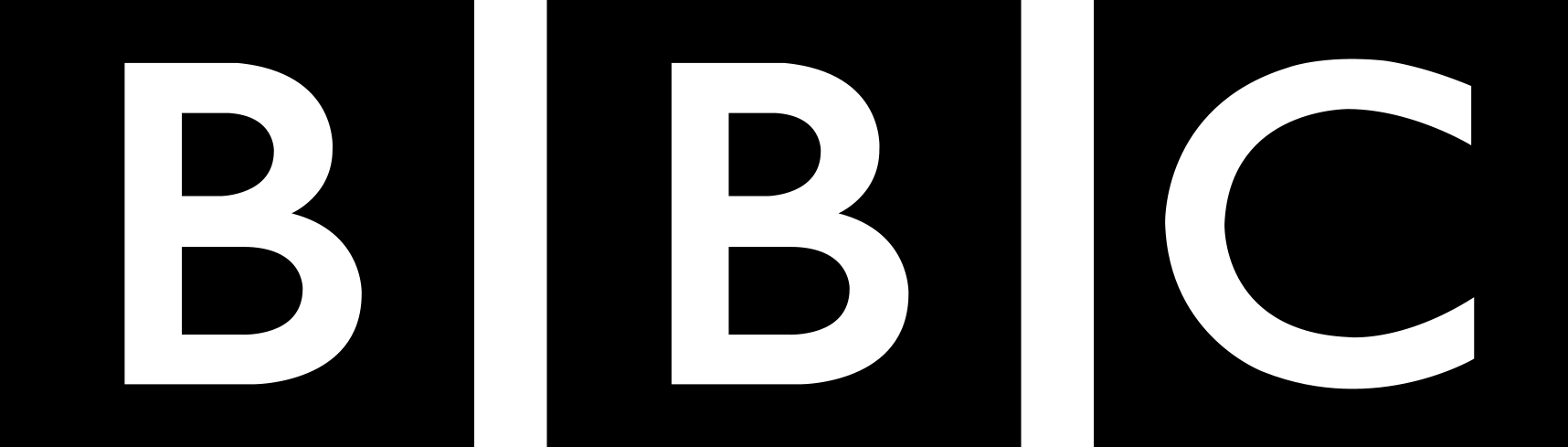
How to make a watermarked video?
Our free watermark creator is simple to use, follow our three easy steps:
-
1. Upload Video
Select the base video you wish to watermark, upload and add to the timeline.
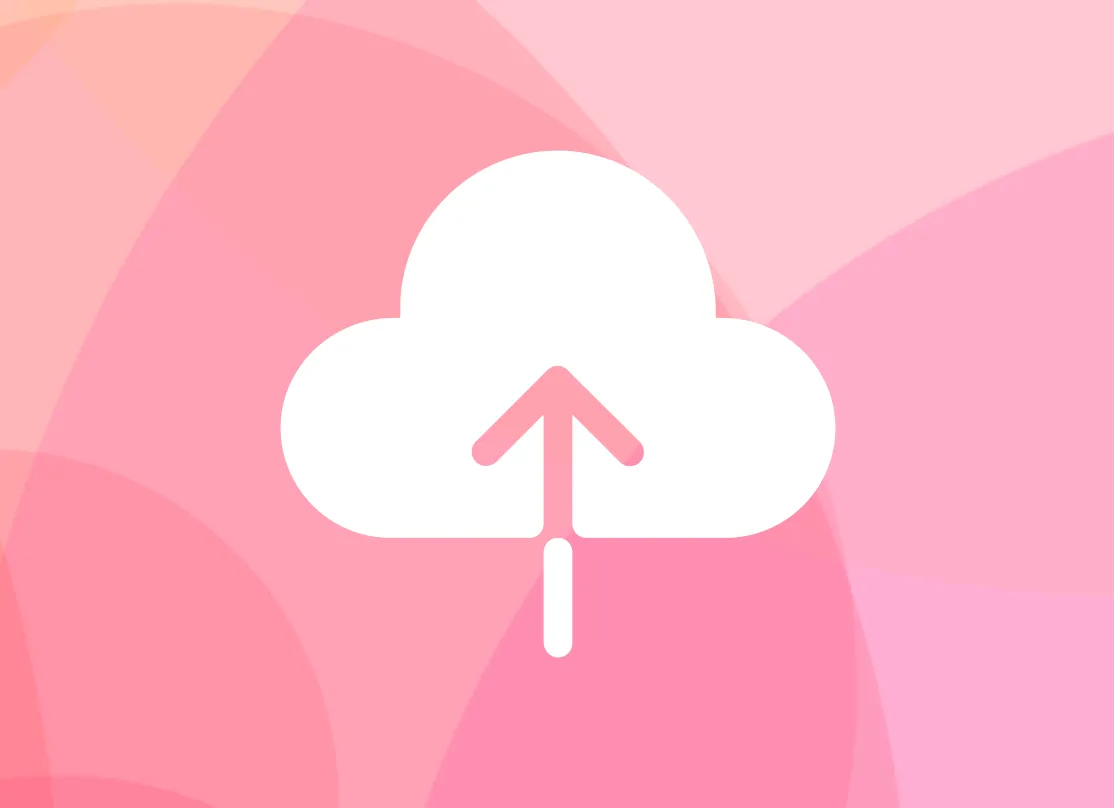
-
2. Upload Watermark
Choose a watermark logo, shape or image. The watermark will burned into your video. Select the corrrect size and positioning, and change the opacity.
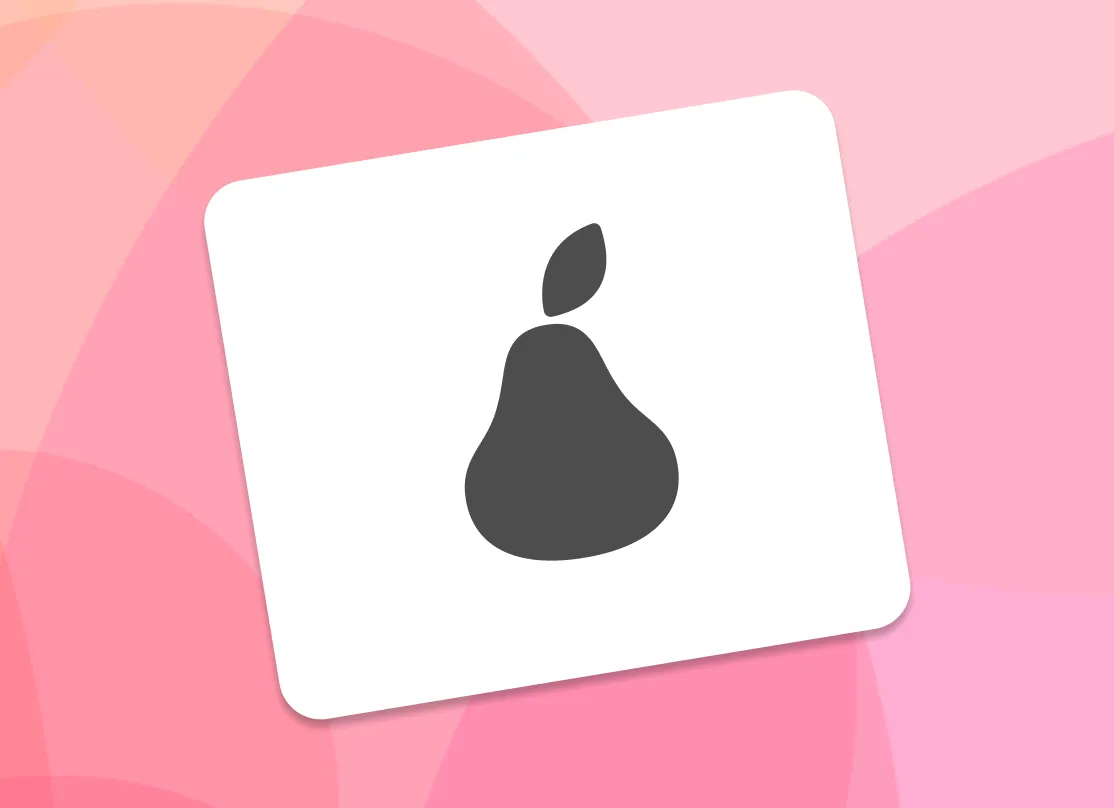
-
3. Generate Video
Download the video with the watermark embedded.

Protect Your Video and Boost Your Brand with Video Watermarking
Watermarked Video

Brand Promotion
Adding a watermark to a video can help build a brand's trustworthiness and credibility, promoting itself to anyone who watches the video. Videos with watermarks can also be shared on social media or other online platforms, which helps spread the brand even more.
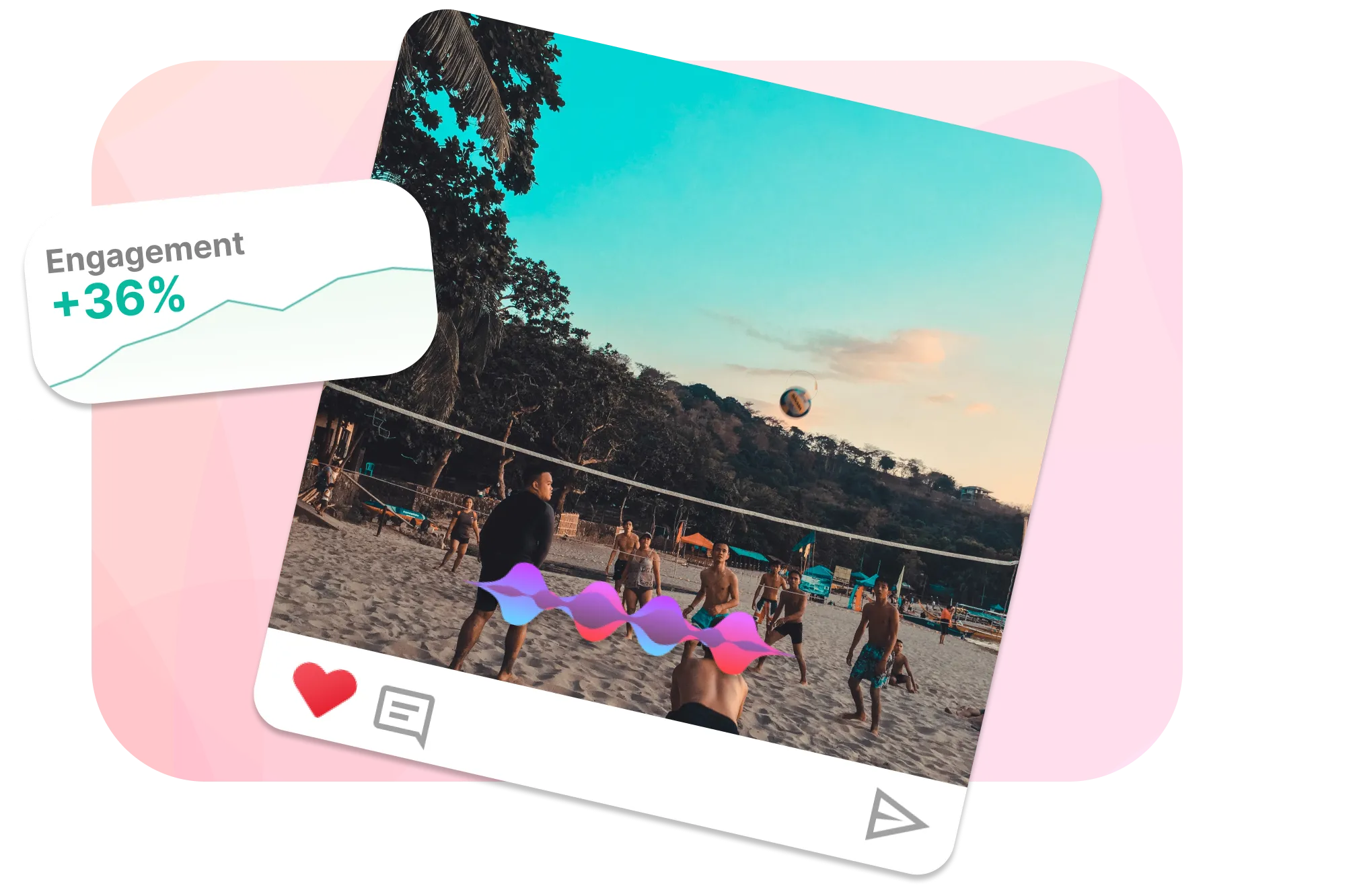
Protect Unauthorized Use
By adding a watermark to a video, the creator of the video can identify themselves as the owner of the content. This can help prevent others from using the video without permission or claiming that they created it. Furthermore, watermarked videos can be shared on social media or other online platforms, making it easier for the creator to track and take action against unauthorised use of their content. And example of this is how @TheSlowMoGuys watermark their slow motion video shots, so when the clips inevitably get shared and reposted on social media they are able to still build brand awareness.
Frequently Asked Questions
How to add a watermark on a video?
A video watermark is typically a semi-transparent image in the video's corner that can be overlaid with an video editor such as EchoWave to create the watermark.
How to remove watermark from video?
Watermarks are typically not intended to be removed; always ensure that you have permission to remove the watermark first. If the watermark is on the edge of the video, you may be able to crop or mask it, or replace it with content aware fill. You may also be able to contact the video's creator to obtain an original version without the watermark.
How to add watermark to youtube video?
To add a watermark to your YouTube video, go to YouTube Studio, select “Customization” from the sidebar, click on the “Branding” tab, and upload your watermark image under “Video watermark.” This watermark will appear on all your videos during playback.
How to add watermark to video premiere pro
To add a watermark in Adobe Premiere Pro, import your watermark image (File > Import) and place it on a track above your video on the timeline. Adjust its Position and Scale in the Effects Controls panel, and set the Opacity if semi-transparency is desired. Ensure the watermark clip matches the video's length by extending its duration. Finally, export your video (File > Export > Media) with the desired settings.
Ready to watermark your video? We have a free plan!
No credit card required, our free plan includes a small Echowave.io watermark.
Get Started →