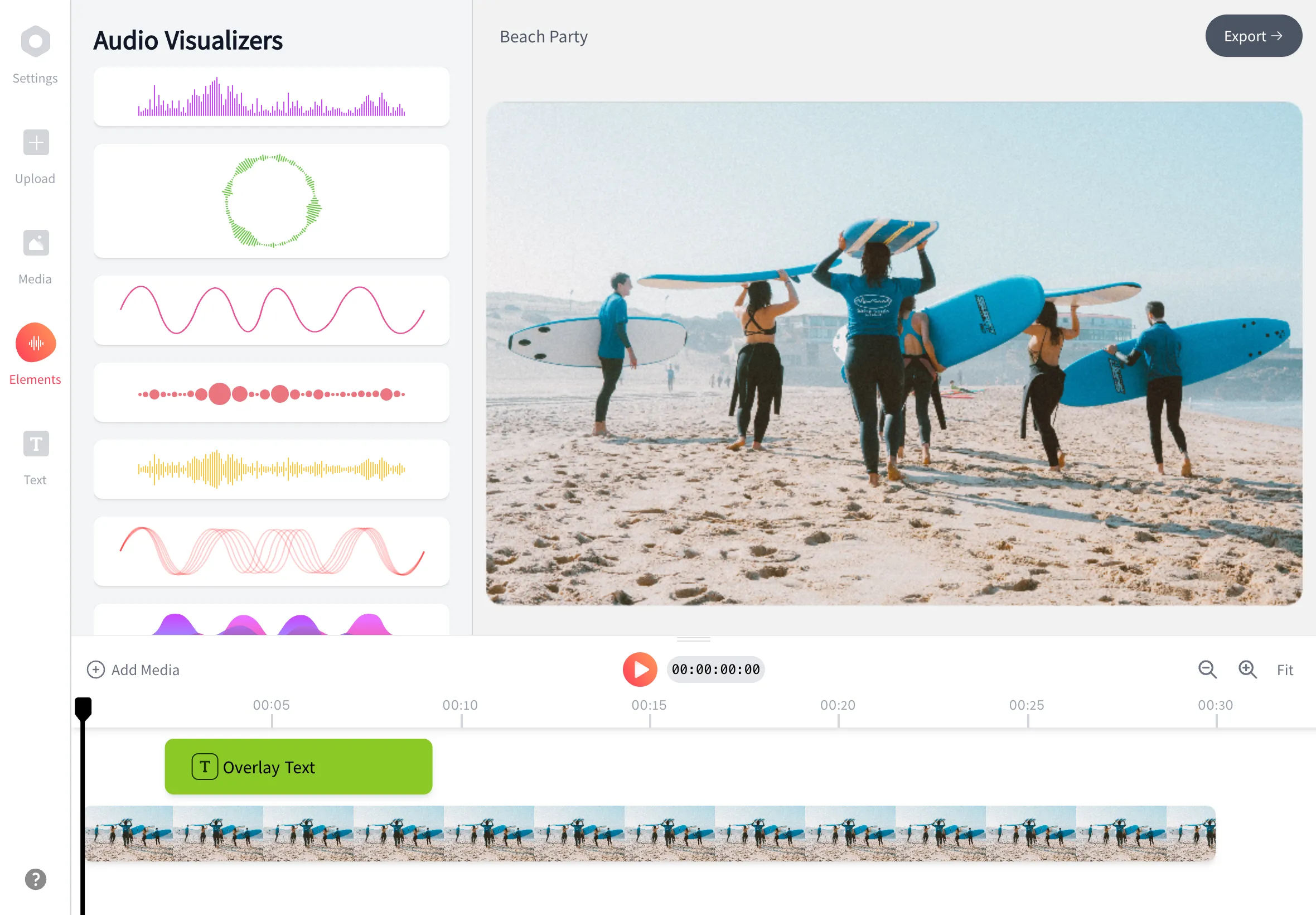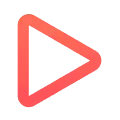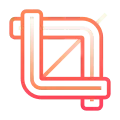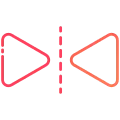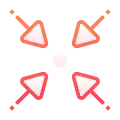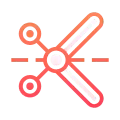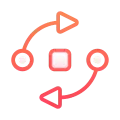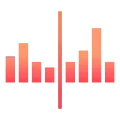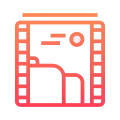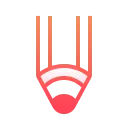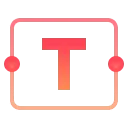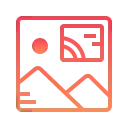Add Image To MP3
Bring your MP3 files to life by adding images using EchoWave's simple, user-friendly online video editor
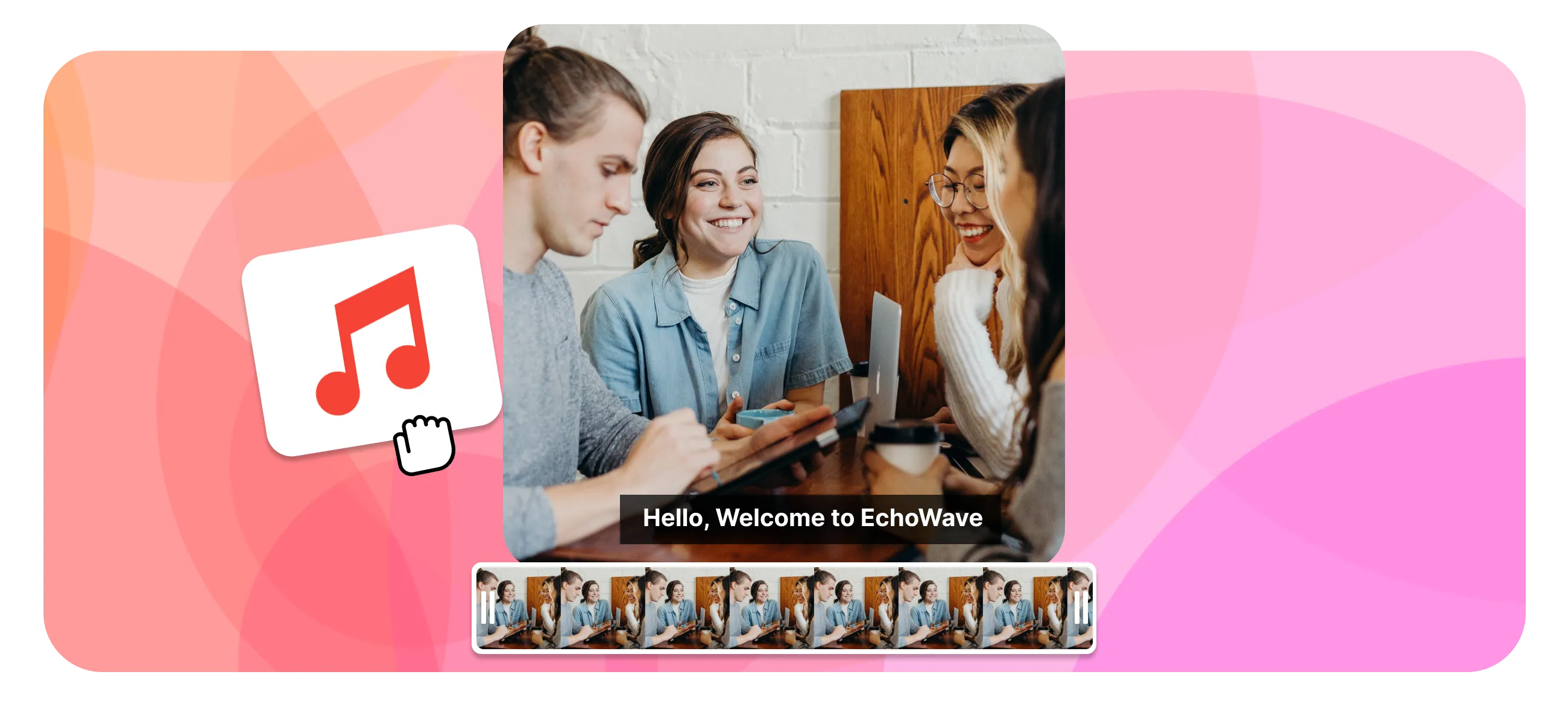
Echowave is used by thousands of businesses around the world
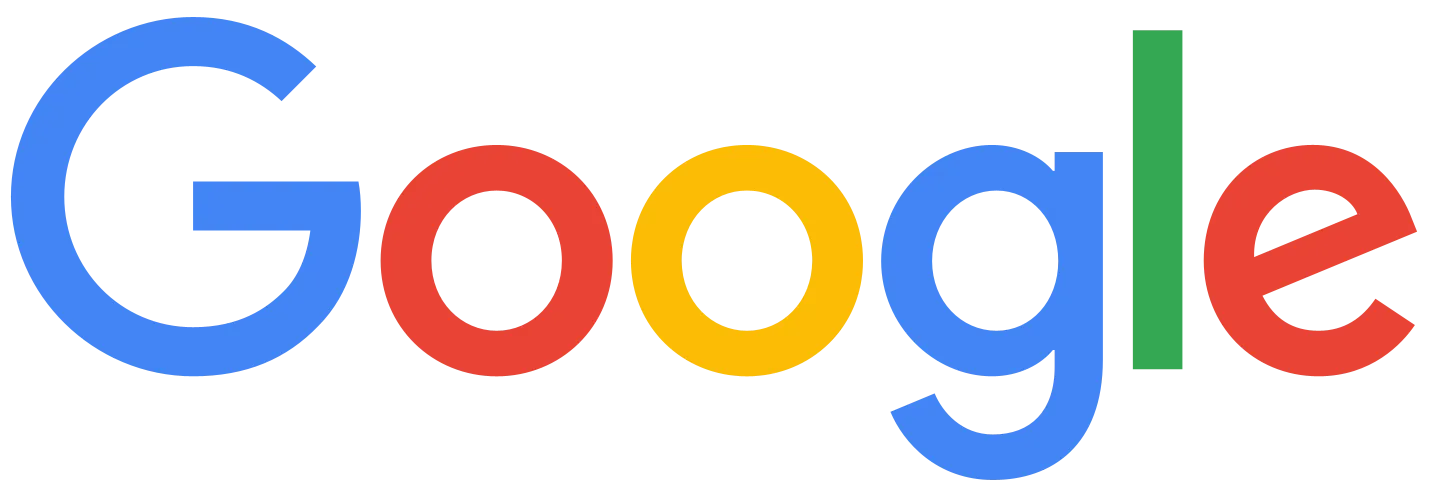



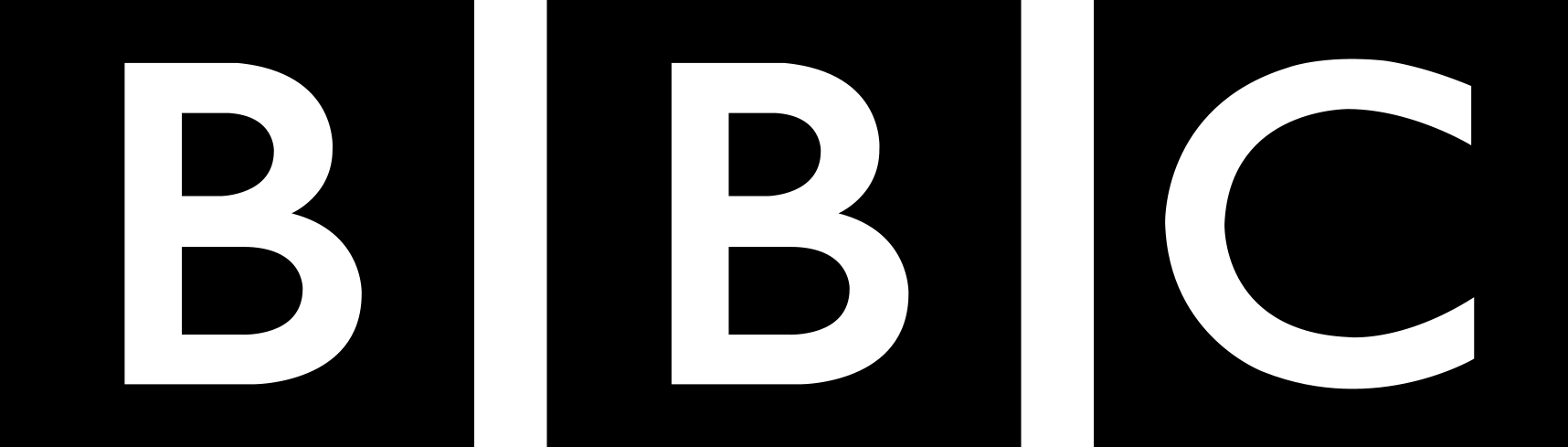
How to add image to MP3 Audio file?
Start Adding Images Now!
-
1. Upload your MP3
Click on the 'Upload' button on our editor page, or you can drag and drop the file into the upload area.
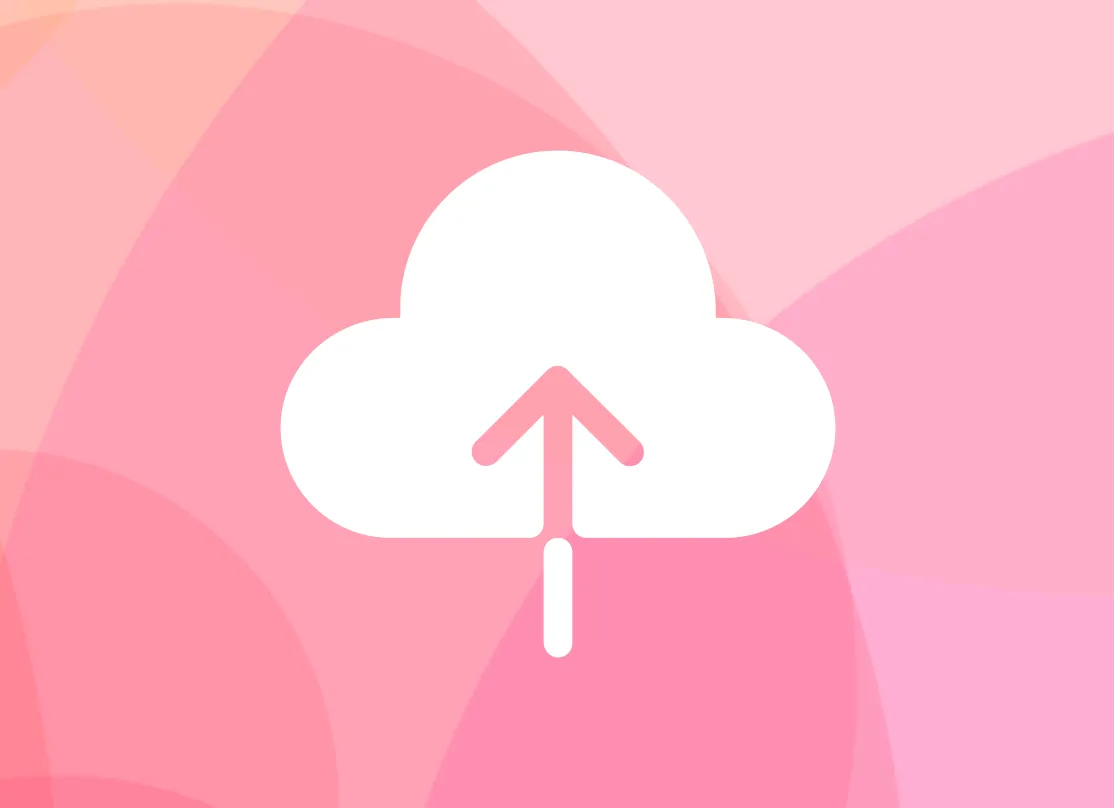
-
2. Add your Image
After the MP3 is uploaded, click on 'Add Image' to upload your desired picture. You can resize, reposition, and add filters to your image as you wish.
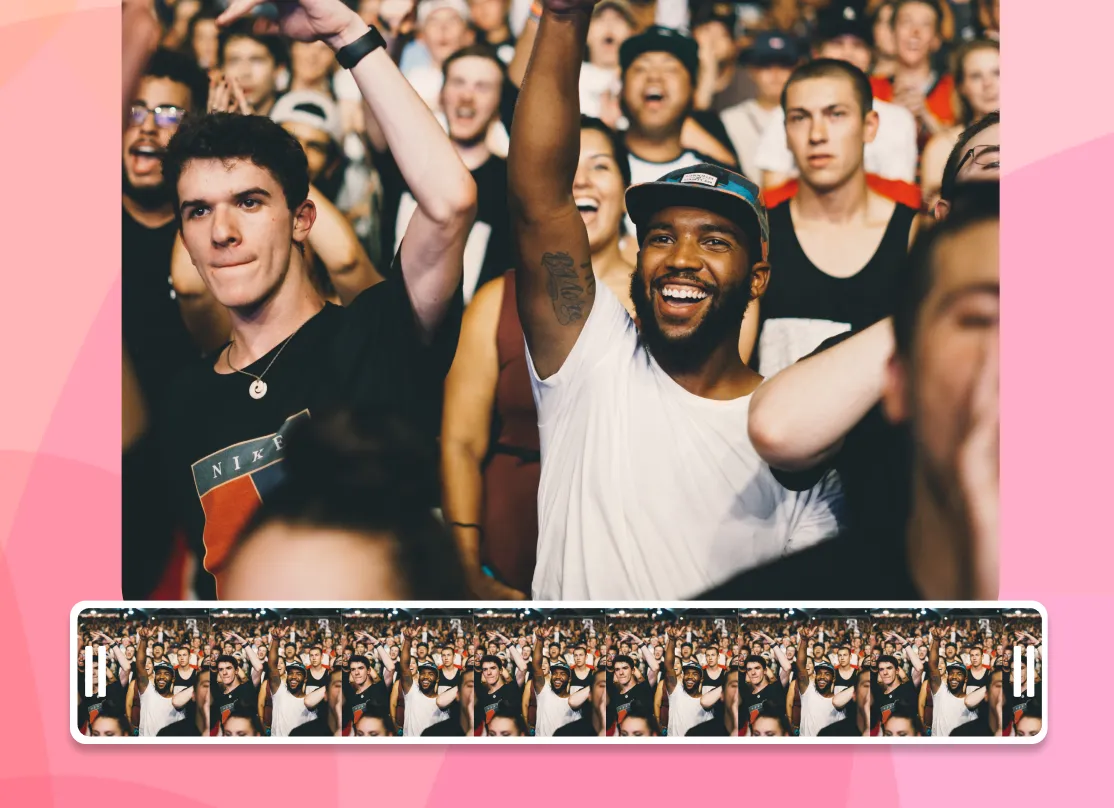
-
3. Download your File
Once you're satisfied with your image positioning, click 'Save and Download'. Your new MP3 with the added image will be ready for use.
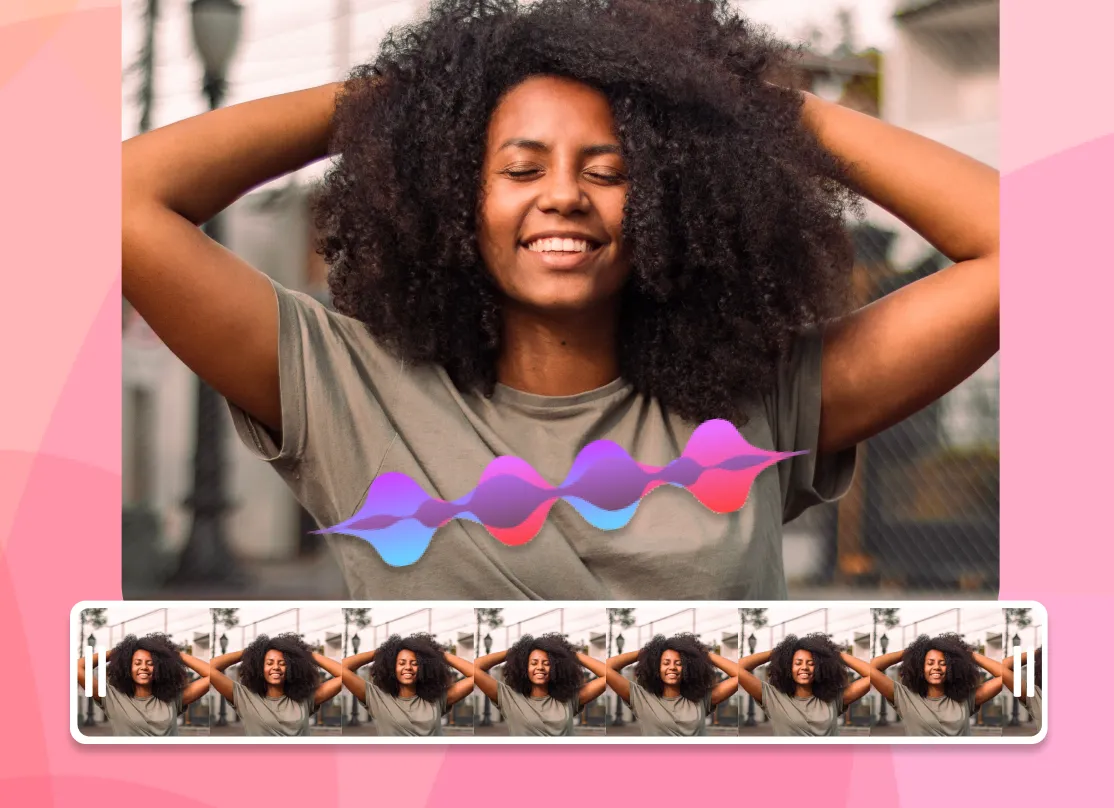
Add Images to your MP3's and Albums
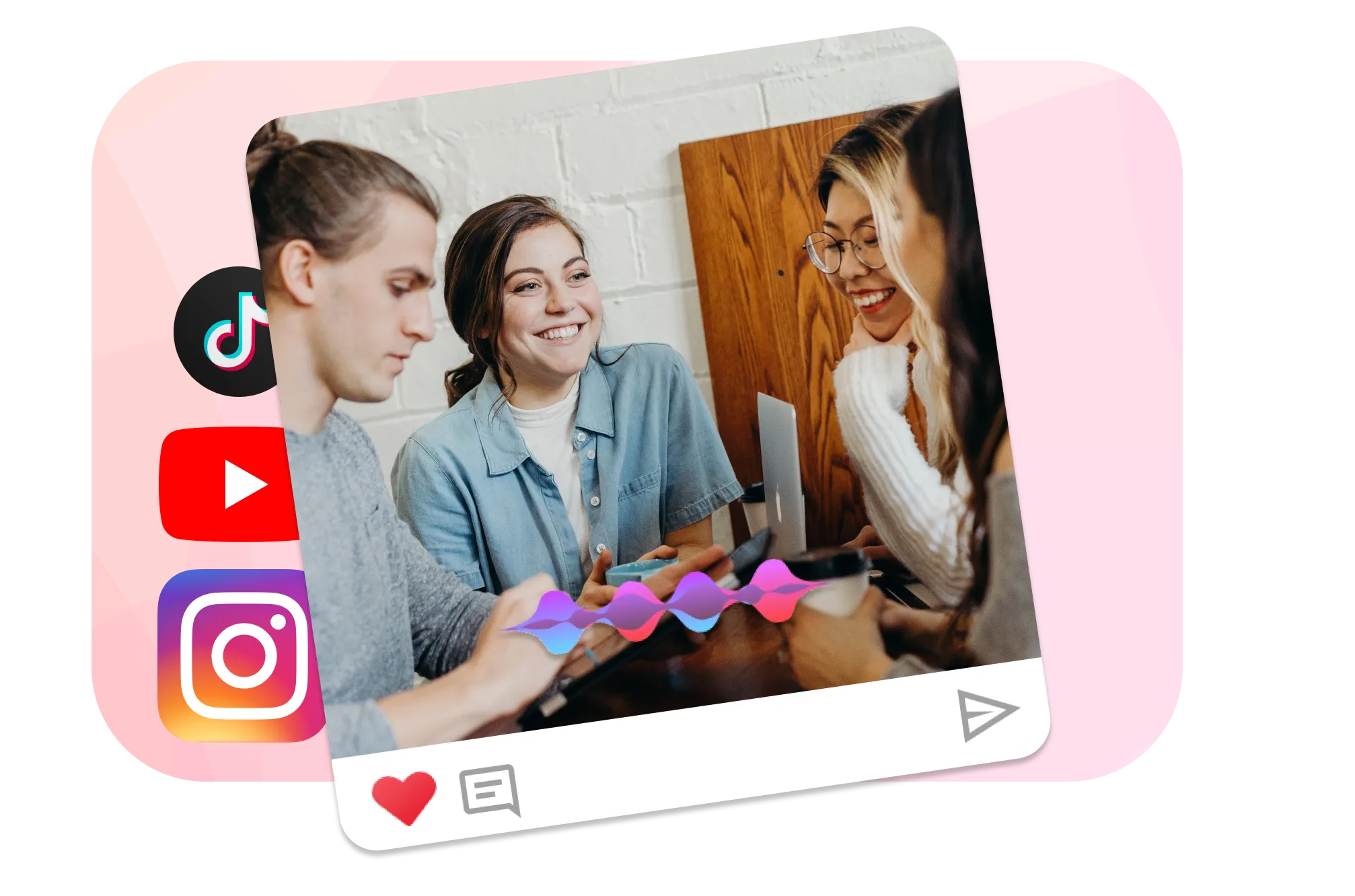
Enhanced Engagement
Adding an image to your MP3 files can make your content more engaging, helping to attract and retain your audience's attention. It's a great way to stand out in today's media-rich environment.
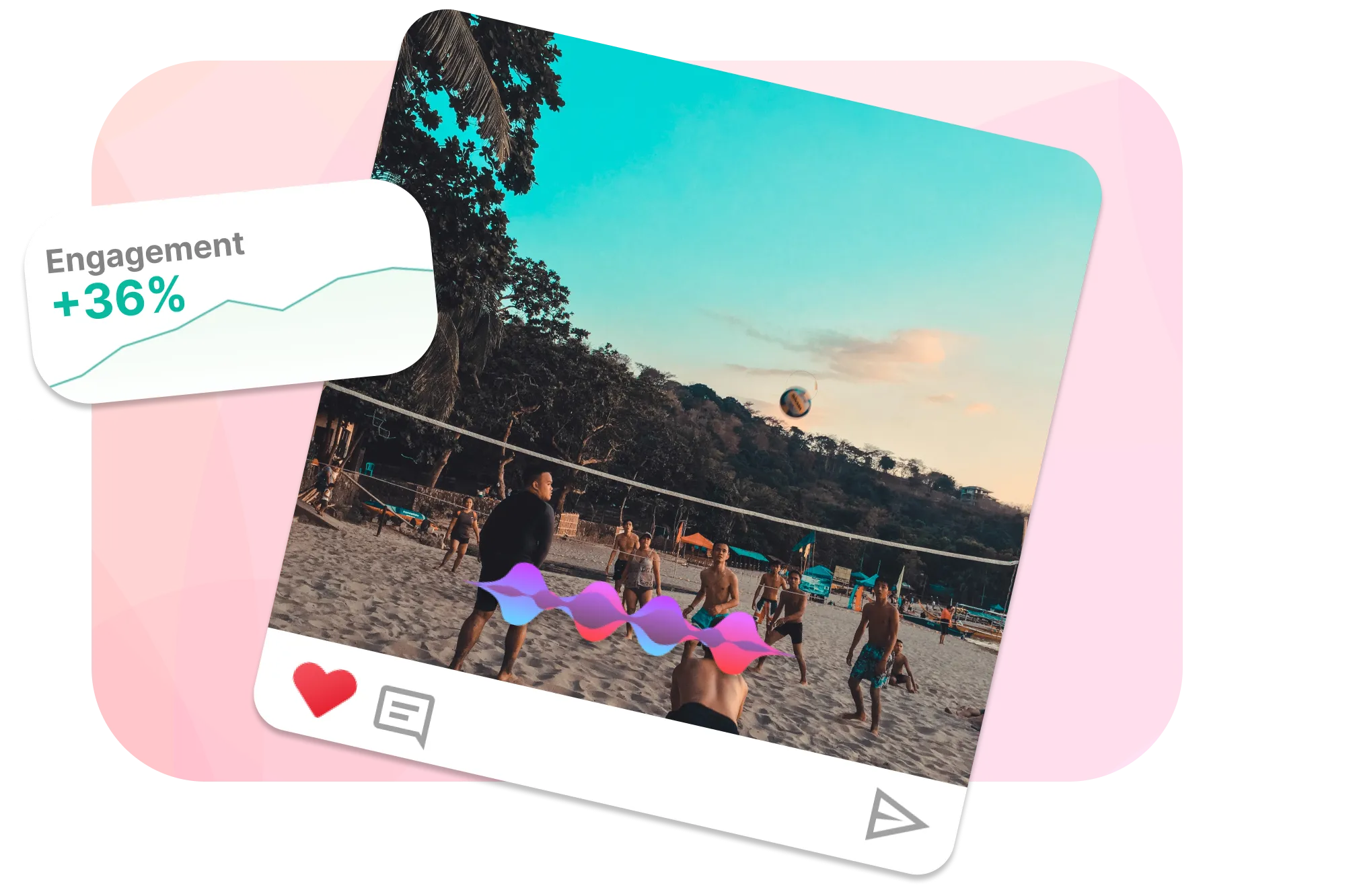
Easy and Intuitive
EchoWave's interface is user-friendly and intuitive, making it easy for even the most technophobic users to add images to their MP3 files. Simply upload, edit, and download!
Frequently Asked Questions
Can I add more than one image to an MP3?
Yes, you can add as many images as you want, but remember that only one image can be displayed at a time.
Can I resize the image?
Yes, EchoWave allows you to resize, reposition, and add filters to your image as you wish.
How long does it take to process a file?
Processing time may vary depending on file size and internet speed, but generally, our tool processes files quickly and efficiently.
Ready to get started? We have a free plan!
No credit card required, our free plan includes a small Echowave.io watermark.
Get Started →